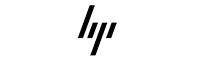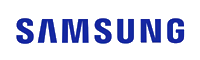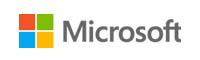Laptop Running Slow?
A slow laptop is one of the most frustrating computing experiences you can have.
Endless loading screens and spinning animations - computers just not doing what they're told.
So - how can you speed things up?
Buying a new computer.
Let's get the obvious one out of the way first: buy a new, more powerful machine.
It's the most expensive option, but also the easiest. Order one online with us if this is the best option for you.
This will get you moving again; but you'll miss out on learning more about your computer.
Simple Maintenance
If you want to speed up an existing laptop, there are some basic maintenance tasks that can considerably improve your experience. These are tasks that most people should be able to accomplish with minimal computer experience.
1) Make space!
Possibly the most common cause of a slow machine is running out of storage. When a Hard Disk Drive (HDD)* or Solid State Drive (SSD) gets close to being full, you may experience much slower performance. Boot up times, app opening times and file transfers may become noticibly slower.
Our Advice
Keep your storage below 80% full. Back up files to the cloud and remove them from your machine. Move them to external drives or just delete them entirely if they're no longer needed. Make sure you keep a backup of anything important, and be careful not to lose anything you still need during this process.
Our Advice
Windows has a really easy way to manage start up applications. Open your task manager by pressing CTRL + SHIFT + ESC on your keyboard. Alternatively, open your start menu and search for Task Manager. Once open, in the list on the left of the window, select startup apps. In the list that opens, you can pick anything you know you won't need when your computer first starts, right click* and select disable. Things like XBOX, Copilot, OneDrive and many more don't need to load at startup, and are perfectly happy loading only when you need them.
2) Start Up!
Did you know, the longer you have your computer, and the more programs you install - the more things try to start up when you turn your computer on? Many apps will add themselves to your startup process - turning themselves on when you boot* your computer. The more programs / apps that do this, the slower your computer will be to turn on!
With just these two steps, you should see a noticible improvement in startup time, in application loading time, and general system performance. Still slow? Read on for more advanced maintenance!
Advanced Maintenance
Still need a slow computer fix? There are many more advanced actions you can take to further improve the speed of your device. Some slightly more advanced computer experience is recommended here, but most people should be able to follow along without much difficulty.
1) Windows Update!
Is your machine updated? Is it currently updating? Out of date operating systems* can negatively affect computer performance. Likewise, a computer that is currently updating will run slowly until the updates complete. If you've just purchased a new computer, the first few hours after turning it on the first time may be slow as it downloads and installs. Look out for this if you're only just setting up!
Our Advice
Windows has a really easy way to manage start up applications. Open your task manager by pressing CTRL + SHIFT + ESC on your keyboard. Alternatively, open your start menu and search for Task Manager. Once open, in the list on the left of the window, select startup apps. In the list that opens, you can pick anything you know you won't need when your computer first starts, right click* and select disable. Things like XBOX, Copilot, OneDrive and many more don't need to load at startup, and are perfectly happy loading only when you need them.
Our Advice
Always keeping things up to date can make a much bigger difference than you might expect. Regularly check your computer manufacturers site for updates. If you're experiencing other issues with your computer, driver updates are one of the first things a technician would recommend you check. It's useful to know how to do it!
2) Update your Drivers!
Out of date drivers, much like an out of date operating system cause also cause slowness in a computer. Particularly the graphics driver on computers with dedicated graphics cards*. Most computer manufacturers have a support page on their website where you can download the appropriate drivers for your device. Some of the common ones can be found at these links: HP, Dell, Lenovo, Acer, ASUS, MSI, Microsoft, LG - though there are many more. Simply follow the instructions provided by the manufacturers on their web page for more information on how to do this.
3) Uninstall Unnecessary Programs!
Just like removing unused files, removing unused or no-longer-needed apps/programs will help to speed up your system. This can be used in combination with removing bulky or unwanted files to keep the storage capacity below 80% on your device, resulting in better performance.
Our Advice
Only install programs you'll definitely need, and if you no longer need them, make them gone! Open your start menu and search for "Add or Remove Programs". In the new window that opens you'll see a list of apps installed on your device. Check for any you don't need, click the three dots and select uninstall. It's important before doing this that you know what you're removing, so if you don't recognise it, a quick Google search to check what it is first is wise.
Our Advice
If you want / need the best your machine has to offer - set it to high performance mode. To do this go to your Control Panel* > Power Options and select the High Performance plan. There is a little more to this in some cases - and again, many guides can be found online.
4) Advanced Power Settings!
Computers usually come with several built in settings that control how much electricity / power your device consumes. By default this is often set to 'Low Power', 'Balanced', or 'Battery Saver'. If you aren't concerned with long battery life, or higher power consumption, most computers will perform better when set to 'High Performance'.
5) Scan for Malware!
If the slowness is 'out of character' for your computer, a virus or other malware could be the cause. While not as common as it used to be, it does still happen. Windows has built in anti-malware tools, but they can sometimes miss things or not work properly. Run a scan with built in Windows Defender, or opt for a third party anti-malware service to check your device and elminiate any threats. There are many guides on how to do this online.
Our Advice
Windows Defender will usually be enough to prevent any threats from damaging your device, but it's not 100% all of the time. Try services like Malware Bytes for more information on how to check and remove unwanted malware.
Upgrades
If you're still stuck with a slow machine - hardware upgrades, where possible, can seriously help. Did you know that your RAM* or Storage devices can be upgraded in many modern laptops? Taking a laptop or desktop from 4GB to 8GB of RAM or even 16GB can make major changes to the performance of your computer. Rather than removing files and programs, installing new or extra storage devices can achieve the same effect.
How to do so is a bit beyond the scope of this blog, but guides are readily available online. Just be sure to search the model number of the device online to check that 1) Parts are available, 2) the machine is possible to upgrade. Some devices come with permenatly fixed RAM and storage that cannot be upgraded or replaced.
Repurposing Your Machine
In some extreme cases, when you just cannot get the performance you want out of your device - you can take the nuclear option. Switching to Linux! Linux is an alternative to Windows, Mac and Chrome OS that can sometimes improve the performance of your device. That is, if you don't mind making a major change. We'll not go into how to do this here, as it's involved and a major learning curve. But you can read this guide on PCMag for more information.
Technical Glossary
SSD / Solid State Drive - A device that stores information using technology called flash memory chips. They have no moving parts unlike older Hard Disk Drives.
HDD / Hard Disk Drive - A device that stores information by recording it onto a spinning disk. These are far less common than they used to be.
Boot - Short for 'Bootstrap' simply means the process of starting up a computer.
Operating System - This is the basic software the a computer runs on - when you start it and access the basic function of the device. Windows / Mac / Chrome etc.
Windows - This is the popular Operating System* developed by Microsft. A significant majority of people use this over other options.
Task Bar - The interface present at the bottom of your computer screen desktop. The Start Menu lives here too, and it shows all your open apps.
Control Panel - The hub for settings on your computer. Most settings that can be changed, can be changed from here.